*
Intro. CCleaner is freeware that can remove Windows cache, temporary, history (incl. index.dat) and recycle bin files, cookies and more. According to its creators, it can also clean unwanted files from "Firefox, Opera, Media Player, eMule, Kazaa, Google Toolbar, Netscape, Office XP, Nero, Adobe Acrobat, WinRAR, WinAce, WinZip and more...". CCleaner can also be used to check Windows registry status. A back-up capability is provided as part of the package.
Description: According to Small Business Computing.com: "CCleaner's initial OS/browser analysis of our test system took a bit less than three minutes and uncovered about 2.9 GB worth of files to be eliminated. The actual cleaning process took around two minutes and reported an actual amount of 2.5 GB of space cleared (which we verified...)".
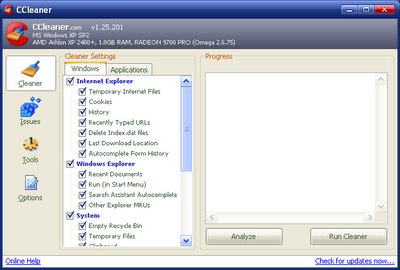
Versions. --
Latest Version Covered: CCleaner v1.25.201
File Size. CCsetup125.exe: 513KB.
File Type. C++.
Most recent update. CCleaner v1.25.201 (11/07/05).
Compatible Operating Systems: Windows 98/ME/2000/XP.
Downloads. CCleaner can be downloaded from the following locations:
- http://www.ccleaner.com/download125.asp
- http://www.filehippo.com/download_ccleaner.html
- http://www.download.com/3000-2144_4-10315544.html
- http://fileforum.betanews.com/detail/CCleaner_Crap_
Cleaner/1100194579/1
The first listing is CCleaner's own page. The tool may have to be run with Windows in Safe Mode for some cleaning tasks. The download does not come with a User's Manual. A brief but informative online tutorial/manual is available here at the CCleaner forum.
The following example instructions for CCleaner are also selected from the CCleaner forum tutorial:
- [At the] Windows [tab]:
- On your left you have check boxes to select what you would like to clean or not to clean.
- Tip: I recommend using the default checked boxes and running Advanced maybe once a month or so.
- At the bottom of Progress you have Analyze and Run Cleaner.
- Clicking on Analyze will create a list of everything CCleaner is going to clean. You can right click in the big white box and save the list as a text file.
- Clicking on Run Cleaner will clean everything. You can right click in he big white box and save the list as a text file. Note: you do not have to run Analyze, if you do not wish too.
- [At the] Applications [tab]
- On your left you have check boxes to select what you would like to clean or not to clean.
- Tip: I recommend having them all checked. Unless you are a business or use the documents alot, I would uncheck the Office box under Applications.
- The Applications cleaning is tied in with the Windows cleaning, so it cleans them both at once. You do not have to click on each individual tab to clean Windows and Applications.
The tutorial can be downloaded from the following location:
Other VGS Freeware/Trialware Information Pages:
- Ad-Aware;
- CleanUp!;
- Elite Toolbar Remover;
- EliteBarfix.bat;
- Ewido Security Suite;
- HijackThis;
- LQfix;
- Nailfix.exe:
- Pocket KillBox;
- SpyBot S&D;
- SpyWall
(Captured first place in the 2006 Enterprise Security category of Datamation's Product of the Year awards.).
Also See:
- Is Wikipedia Handing Out Your Browsing Information to Thousands? Who needs malware when there's Wikipedia? (VGS alert)

No comments:
Post a Comment